Windows
You need to have administrator
privileges to install any new drivers under Windows
You need to install driver first, prior to hardware
installation. Do not connect the VSCOM USB to serial I/O Adapters
to
the USB port of your computer, before you finish driver installation.
Please proceed with the following steps
to install the driver:
1. Insert the ��USB COM
Series Driver and Utility�� CD into your CD-ROM.
2. The ��USB COM Series Driver and Utility CD��
dialog box appears.
3. Under ��Driver Installation��, double click
��Windows
4. The USB COM install program
will auto-detect the OS type and install the driver automatically. (Note: in
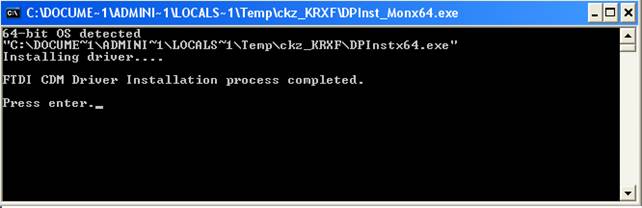
5. After the message ��FTDI
CDM Driver installation process completed�� appears, press ��Enter�� to complete
the driver installation.
6. Plug in the USB PRO Series
Adapter to the USB port of your computer. Windows will finish installing the
driver files.
Check Installation
You
can now verify the installation has been completed successfully by looking
under Device Manager of the System Properties screen. (Go there by
Start-Setting- Control Panel-System Properties-Hardware-Device Manager.
The
device should have installed as a "USB Serial Port (COMx)"
attached to "USB Serial Converter (A/B)".
Change COM Port
Properties & COM Port Number
This
feature is particularly useful for programs, such as HyperTerminal, which only
work with COM1 through COM4. Please ensure that you do not change the COM Port
Number already in use.
To
change the virtual COM port properties:
l
Select the "
l
Click ��Properties��.
l
Select "Port Setting" and
��Advanced��.
l
Click the drop down arrow on
l
Return to the Device Manager Screen. You will see that the